How to set your your Email with Flintt (SMTP - Simple Mail Transfer Protocol)
Step 1: Using Less Secure Apps (This should be enabled by an Admin Account holder) - https://support.google.com/a/answer/6260879?sjid=16750157548902826198-AP
If anyone in your organization is using an email client that does not have the same type of sign-in security levels that G Suite requires, your account could have a vulnerability when you set up SMTP.
You can turn off access for these less secure apps, meaning they will not have access to the G Suite SMTP settings. Inside your Administrator settings, open the Security screen. Scroll until you see Less Secure App Access. Slide the bar to the on or off position to determine how to handle these less secure apps. (Google recommends turning it off.)
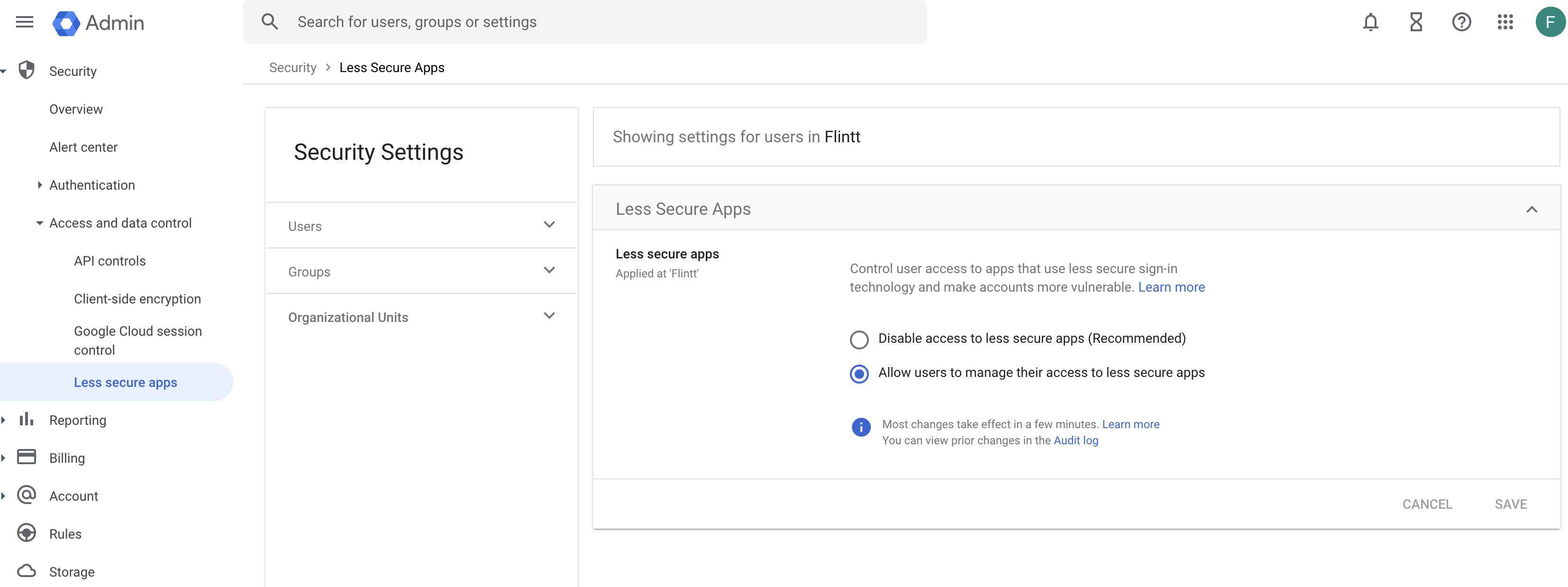
Step 2: Enable App password - https://support.google.com/mail/answer/185833?hl=en
Create & use app passwords
Important: To create an app password, you need 2-Step Verification on your Google Account.
If you use 2-Step-Verification and get a "password incorrect" error when you sign in, you can try to use an app password.
- Go to your Google Account.
- Select Security
- Under "Signing in to Google," select 2-Step Verification.
- At the bottom of the page, select App passwords.
- Enter a name that helps you remember where you’ll use the app password.
- Select Generate.
- Copy the password and use it as SMTP password in branding section
- Select Done.
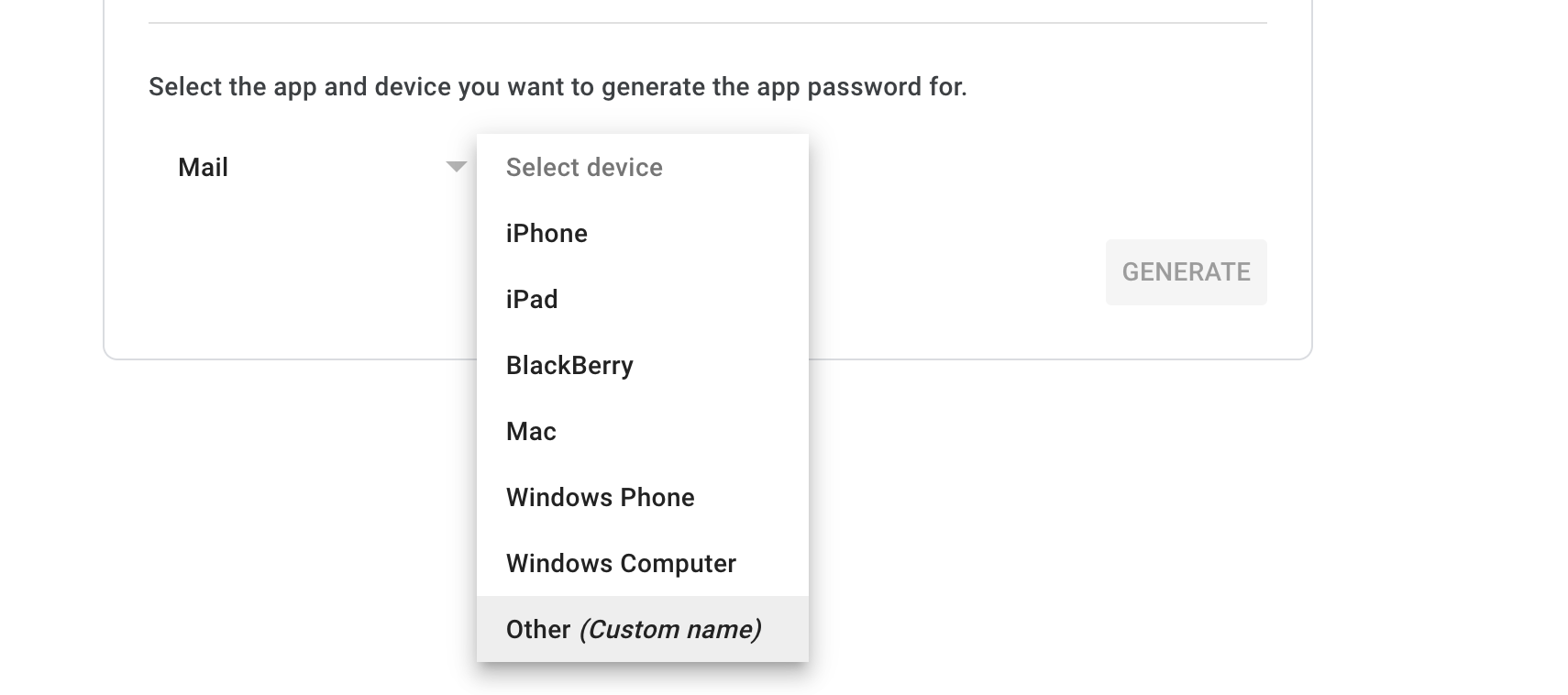
SMTP Branding section
- Email from: Enter the email address for your Google account
- Sender Name: Enter your name or the name from whom the email will come from.
- SMTP Username: Enter the email address for your Google account (this and Email from are usually the same unless you will set it up differently)
- SMTP Password: Enter “app password” generated in section 2
- Host: smtp.gmail.com
- Port: 465 (if you’re using SSL encryption) or 587 (if you’re using TLS encryption)
- Encryption: SSL (if using 465) or TLS (is using google) – NOTE: if the Port and Encryption does not work please check with your SMTP provider for the correct PORT and ENCRYPTION as these changes from time to time.
Links that can assist:
https://support.google.com/a/answer/6260879?sjid=16750157548902826198-AP
https://support.google.com/a/answer/176600?hl=en

